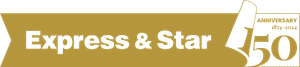How to use SoundCloud
SoundCloud is an online tool for sharing audio such as music, interviews and podcasts.
It combines the elements of social media with the distribution of audio clips and sounds from it's users.
You can choose who's audio files you see and download your favourites to your phone, iPod or mp3 player.
SoundCloud files can be downloaded through iTunes where they can also be played.
How to use SoundCloud - our step-by-step guide
- Signing up and logging in
Step 1 - Open your internet browser (Safari/Google Chrome/Internet Explorer/ Mozilla Firefox etc.)
Step 2 - Enter 'www.soundcloud.com' into your web browser. Alternatively, search for 'soundcloud' on Google. The first result that says 'www.soundcloud.com' is the one to select and click on.
Step 3 - To access SoundCloud, you will need an email address. If you do not have one, you can contact your internet provider (Sky/BT/PlusNet) and they will provide one for you.
Step 4 - If you have used SoundCloud before, click 'sign in' and enter your username and password. If you are new, you will need to sign up. Click 'sign up' and follow the on-screen instructions. You will need a remorable password. Tick the box 'I agree with terms and conditions' only if you do agree with them. Once you have completed these steps, click 'sign up'.
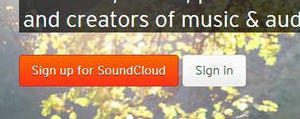
- How to find our podcasts
Step 1 - There is a search box near the top left of your screen, you will see if is a white/grey colour with a small magnifying glass - type 'express and star sport' into this box and click the magnifying glass icon.
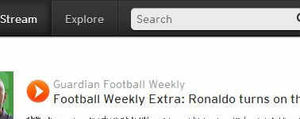
Step 2 - Click the first icon that says 'express and star sport' with the red 'Express and Star' logo.
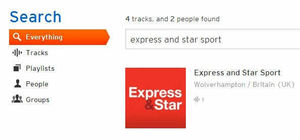
Step 3 - You will see the podcast in the center panel of your screen - our most recent entitled 'Our reporters preview West Brom v Aston Villa.'
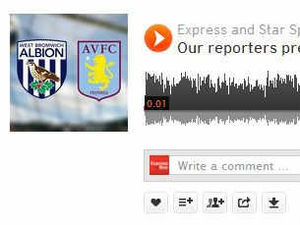
If you like the podcast, you can let other SoundCloud users know this. To do so, click 'like' as shown below.
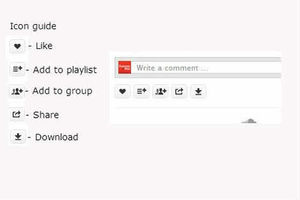
Want to listen to it again? Click 'Add to your playlist' - a playlist is a collection of sounds you want to hear again and can do so at ease. It collects all your favourites together in one easy-to-access place.
'Add to group' allows you to share the podcast with specific users - perhaps friends on SoundCloud. Click 'add to groups' then select the group you want to share it with. Users of that group will now be able to see the podcast.
How to share the podcast
Step 1 - Click 'share' - If you use Facebook, Twitter, Tumblr, Google+ or Pinterest, click the related icon displayed on the screen.
Step 2 - You will see a box that says 'link' - this is a direct link to the SoundCloud page with our podcast. You can select the podcast to start a specific time by clicking the box and entering a specific time.
Step 2a - Embed code - Only for website owners and blog posters - this will allow you to put the podcast on your webpage - just like we have on ours. Copy the 'embed code' and paste it into your 'HTML' setting on your website.
Step 3 - Download the podcast to your phone, iPod or mp3 player by clicking 'download'. The file will show in your download folder in your documents or in your web browser.
You can download your podcast through iTunes if you already have an account linked to your iPod/iPhone device.